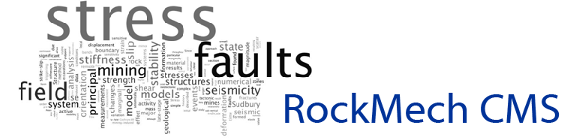This is a list of some commonly used LaTeX editors.
For a detailed listing of many LaTeX editors (much more comprehensive than here), see this site.
Wikipedia also has a large table listing some features of LaTeX editors, but the site mentioned above has much more detail.
Choice of editor is a personal matter. Once you are comfortable working with one, it is better to stick with it, as all get the job done. The main difference is whether you like a very simple interface like a stripped-down text editor, or whether you prefer a full-featured GUI with icons making commands only a click away. That’s a matter of personal taste. Most editors offer a trial period and it doesn’t take long to find out which style you prefer. Below are some comments from my own trials, but the most detailed site is the listing mentioned above (not the Wikipedia one).
| Editor | Features and Comments |
|---|---|
| WinEdt | Windows only. License required (US$60 educational, US$40 student).
This was my standard editor for many years, probably over a decade. It is primarily a LaTeX editor, but works well as a txt and general programming editor. It has built-in menus and quick access icons to commonly used commands, and these menus change according to the environment the editor is set to (LaTeX, various programming languages etc.). It is highly customizable, but the interface is not easy to use. Convenient LaTeX features include: syntax highlighting, environment insertion through menu selection, auto-suggest command arguments, document tree, multiple open document tabs and easy to use interface. The only reason I switched from using this editor was because I also work on Mac computers, and this is a Windows only code. It is nice to standardize on one code across platforms. If you work only in Windows, this is an excellent editor. |
| Sublime Text 3 | Windows and Mac. License required (US$70).
This is now my primary editor. It has no GUI so takes some time to learn how to use effectively, but once familiar, it is very fast. It has context sensitive highlighting for a number of programming environments, including LaTeX. It can also auto-detect the environment when compiling. Its availability for both Windows and Mac make it a good cross-platform editor. It costs more than any of the others, but for software, is still cheap. It works very well with SumatraPDF viewer. Some notes to using Sublime Text 3
|
| TeXStudio | Windows and Mac. Free.
If I were using LaTeX for the first time and wanted a simple relatively complete environment to work in, this would be my choice. It is a powerful and easy to use editor that is being actively developed and supported. Some nice features include:
If you aren’t using LaTeX all the time or don’t know the commands from memory, this is a good editor. The default colours are okay but can easily be customizable, and unlike most other editors, editing the preferences is very easy. The default pdf viewer is fine, but it is easy to change if you want to use, for example the excellent SumatraPDF viewer. |
| TeXMate | Mac only. License required (Euro 41.44 – which includes academic discount).
Not having used this editor much, it looks very similar to Sublime Text, but the latter seems to be more actively supported and developed. It is very flexible, works well with Skim (the very nice Mac pdf viewer), and can be used as a general purpose editor for many programming environments. If it was available with both Windows and OS X I might have standardized on this instead of Sublime Text. |
| TeXnicCenter | Windows only. Free.
TeXnicCenter has many similarities to TeXStudio in that it is an integrated front-end editor-viewer-doctree for MiKTeX, but is for Windows only. I have not used this software, but if you work in Windows only and like a full-featured front-end, this would be a good choice. Some users claim it looks cluttered, but if you are not a power user, the “clutter” can be helpful. Again, not based on any direct experience, but it looks like the last release was in 2013, so this software is not as actively developed as TeXStudio. Personally, I would go with TeXStudio over this, especially if you use a Mac as well. |
| TeXWorks | Windows, Mac. Free.
Very similar to TeXStudio |
| LyX | Windows, Mac. Free.
Although not exactly a WYSIWYG editor for LaTeX, it is close. If you don’t like working with the markup of LaTeX, this might be for you. I have not used LyX as I prefer working with the text and markup directly, and with a simple click of an icon being able to see the final pdf. It has a wide following, and if you prefer a Word-like approach to document preparation without messing with markup so much, give this a try. |
| TeXWord | Windows, Mac, Linux. License required (Euro-55 student, Euro-77 personal).
TeXWord, by BaKoMa, is a powerful WYSIWYG LaTeX editor. It has two windows, one with a view of what the final document will look like, and one with the text and native LaTeX markup. It is possible to edit in either window. There is a typesetting toolbar at the top of the window, which is fairly Word-like. This is a good program to use if you do not wish to work in a markup environment. The underlying document is still a text file containing LaTeX markup, so it can be read by any of the other editors and compiled by LaTeX as normal. |